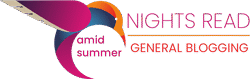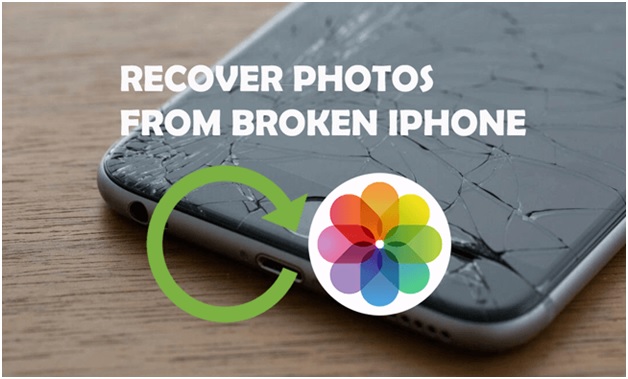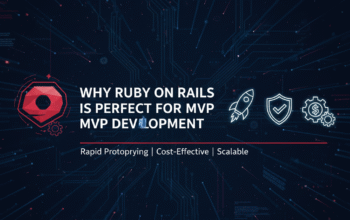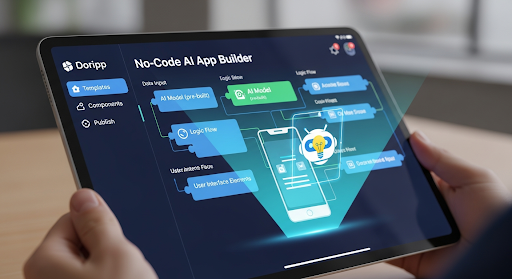Your iPhone contains irreplaceable data—photos, videos, contacts, and important files. But what do you do when your iPhone is broken, and you can’t access this valuable information? Whether it’s due to a cracked screen, water damage, or hardware failure, losing access to your data can be stressful.
As expert technicians at MrRobot Electronic Repairs in London, Ontario, we’ve helped countless customers recover their data from damaged iPhones. In this guide, we’ll walk you through some critical steps to recover your data and explain how we can help in more complex cases.
1. Assess the Damage: Can You Still Access the iPhone?
Before diving into recovery solutions, it’s essential to assess how damaged your iPhone is. Some common types of damage include:
- Cracked Screen: If the screen is broken but the phone is still functional, you might still be able to access your data.
- Unresponsive Phone: If your phone won’t turn on, there may be internal damage.
- Water Damage: Water exposure can lead to software and hardware issues, sometimes making the device unresponsive.
What You Can Do:
- If the screen is cracked but the phone is operational: Try connecting your iPhone to a computer and backing up the data using iTunes or Finder (for macOS Catalina and later).
- If your iPhone is unresponsive: You may need to take it to a professional repair shop like Mr. Robot to assess the damage and proceed with recovery options.
2. Use iCloud to Recover Data
If your iPhone is broken but you’ve enabled iCloud backups, you’re in luck. Apple’s iCloud service automatically backs up your data daily when connected to Wi-Fi. This means that even if your phone is unusable, you can recover most of your important data from iCloud.
How to Recover Data from iCloud:
- Step 1: Use another iPhone or computer to log into your iCloud account at iCloud.com.
- Step 2: From the dashboard, you can access your photos, contacts, notes, and other synced files.
- Step 3: If you get a replacement iPhone, you can restore the entire device from an iCloud backup during setup.
Note: iCloud only works if you had it enabled before the mobile was damaged. If you didn’t set up iCloud, don’t worry—there are other ways to retrieve your data.
3. Recover Data Using iTunes or Finder
If you’ve previously backed up your iPhone to your computer using iTunes (Windows or macOS Mojave) or Finder (macOS Catalina and later), you can restore your data from that backup. This method works even if your iPhone is no longer operational, as the data is saved on your computer.
How to Recover Data from an iTunes Backup:
- Step 1: Connect your replacement or repaired iPhone to the computer you used for backups.
- Step 2: Open iTunes (or Finder on macOS Catalina and later) and select your device.
- Step 3: Click on “Restore Backup” and choose the most recent backup from the list.
4. Professional Data Recovery Services
If you haven’t backed up your iPhone using iCloud or iTunes, or if your phone is severely damaged, you’ll need help from a professional repair service. At Mr Robot iPhone Repairs in London, we specialize in data recovery for broken iPhones, no matter the level of damage.
Here’s how we can assist:
- Cracked or Broken Screen: If your iPhone is functional but has a broken screen, we can replace the screen, allowing you to access your data and perform a backup.
- Water Damage: If your iPhone has been exposed to water, the internal components may be compromised. At Mr. Robot, we can diagnose and repair water-damaged iPhones while recovering the data stored on your device.
- Unresponsive or Dead iPhone: If your iPhone won’t turn on or is stuck in a boot loop, our technicians can troubleshoot the issue and use specialized tools to extract your data.
- Advanced Data Recovery: For more severe cases, we use advanced techniques and software to recover data from corrupted storage, even if the iPhone is beyond repair.
5. Backup Your Data Regularly
To avoid the stress of data loss in the future, we always recommend backing up your iPhone regularly. Whether you prefer iCloud, iTunes, or Finder, having a backup ensures that you can easily restore your data in case of damage.
Here’s a quick reminder on how to back up:
- iCloud Backup: Go to Settings > [Your Name] > iCloud > iCloud Backup and toggle on iCloud Backup. You can manually back up by tapping “Back Up Now.”
- iTunes/Finder Backup: Connect your iPhone to your computer, open iTunes or Finder, select your device, and click Back Up Now under the backup section.
Why Choose Mr. Robot for iPhone Data Recovery?
At Mr. Robot Electronic Repairs in London, Ontario, we’re your data rescue experts. Our team of skilled technicians and cutting-edge technology make us the go-to choice for iPhone data recovery.
Here’s why you should trust us with your precious data:
- Expert Technicians: Our experienced team has the knowledge and expertise to handle even the most complex data recovery cases.
- Advanced Technology: We use state-of-the-art equipment and techniques to maximize the chances of recovering your data.
- Affordable Pricing: We believe that everyone should have access to reliable data recovery services. That’s why we offer competitive pricing without compromising quality.
- Fast Turnaround: We understand the urgency of data recovery. Our goal is to get your data back to you as quickly as possible.
Don’t let lost data stress you out. Choose Mr. Robot for fast, reliable, and affordable iPhone data recovery.
Don’t Panic, We’ve Got Your Data Covered
Accidents happen, and a broken iPhone doesn’t mean your data is lost forever. Whether you have a backup or need professional recovery services, Mr. Robot Mobile Repairs is here to help. From cracked screens to water damage, we specialize in getting your iPhone back in working order and recovering your important data.